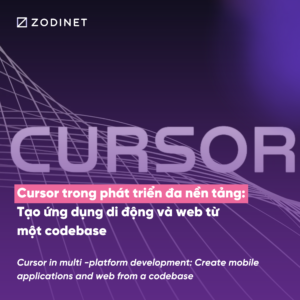Step 1 — Installing Certbot
The first step to using Let’s Encrypt to obtain an SSL certificate is to install the Certbot software on your server.
Certbot is in very active development, so the Certbot packages provided by Ubuntu tend to be outdated. However, the Certbot developers maintain a Ubuntu software repository with up-to-date versions, so we’ll use that repository instead.
First, add the repository.
sudo add-apt-repository ppa:certbot/certbot |
You’ll need to press ENTER to accept. Then, update the package list to pick up the new repository’s package information.
sudo apt-get update |
And finally, install Certbot’s Nginx package with apt-get.
sudo apt-get install python-certbot-nginx |
Certbot is now ready to use, but in order for it to configure SSL for Nginx, we need to verify some of Nginx’s configuration.
Step 2 — Obtaining an SSL Certificate
Certbot provides a variety of ways to obtain SSL certificates, through various plugins. The Nginx plugin will take care of reconfiguring Nginx and reloading the config whenever necessary:
sudo certbot --nginx -d -d www. |
Example
|
sudo certbot –nginx -d -d www.
|
This runs certbot with the --nginx plugin, using -d to specify the names we’d like the certificate to be valid for.
If this is your first time running certbot, you will be prompted to enter an email address and agree to the terms of service. After doing so, certbot will communicate with the Let’s Encrypt server, then run a challenge to verify that you control the domain you’re requesting a certificate for.
If that’s successful, certbot will ask how you’d like to configure your HTTPS settings.
Please choose whether or not to redirect HTTP traffic to HTTPS, removing HTTP access.-------------------------------------------------------------------------------1: No redirect - Make no further changes to the webserver configuration.2: Redirect - Make all requests redirect to secure HTTPS access. Choose this fornew sites, or if you're confident your site works on HTTPS. You can undo thischange by editing your web server's configuration.-------------------------------------------------------------------------------Select the appropriate number [1-2] then [enter] (press 'c' to cancel): |
Select your choice (No Redirect) then hit ENTER. The configuration will be updated, and Nginx will reload to pick up the new settings. certbot will wrap up with a message telling you the process was successful and where your certificates are stored:
IMPORTANT NOTES: - Congratulations! Your certificate and chain have been saved at /etc/letsencrypt/live/example.com/fullchain.pem. Your cert will expire on 2017-10-23. To obtain a new or tweaked version of this certificate in the future, simply run certbot again with the "certonly" option. To non-interactively renew *all* of your certificates, run "certbot renew" - Your account credentials have been saved in your Certbot configuration directory at /etc/letsencrypt. You should make a secure backup of this folder now. This configuration directory will also contain certificates and private keys obtained by Certbot so making regular backups of this folder is ideal. - If you like Certbot, please consider supporting our work by: Donating to ISRG / Let's Encrypt: https://letsencrypt.org/donate Donating to EFF: https://eff.org/donate-le |
Your certificates are downloaded, installed, and loaded. Try reloading your website using https:// and notice your browser’s security indicator. It should indicate that the site is properly secured, usually with a green lock icon. If you test your server using the SSL Labs Server Test, it will get an A grade.
Let’s finish by testing the renewal process.
Step 3 — Virtualhost
Remove SSL certificate file from default file (/etc/nginx/sites-enabled/default)
Add SSL certificate file into your virutalhost file (/etc/nginx/sites-enabled/)
ssl_certificate /etc/letsencrypt/live//fullchain.pem; # managed by Certbotssl_certificate_key /etc/letsencrypt/live//privkey.pem; # managed by Certbotinclude /etc/letsencrypt/options-ssl-nginx.conf; # managed by Certbotssl_dhparam /etc/letsencrypt/ssl-dhparams.pem; # managed by Certbot |
ssl_certificate_key /etc/letsencrypt/live//privkey.pem; # managed by Certbot include /etc/letsencrypt/options-ssl-nginx.conf; # managed by Certbot ssl_dhparam /etc/letsencrypt/ssl-dhparams.pem; # managed by Certbot error_log /var/www/html//logs/error.log error; server_name ; |